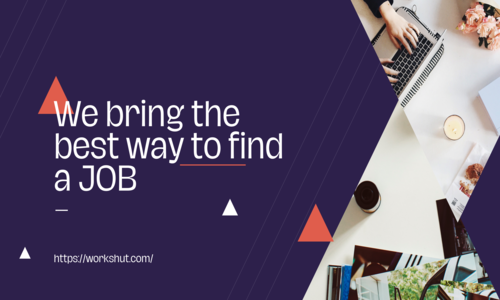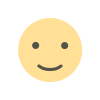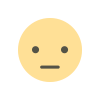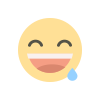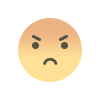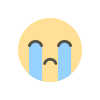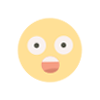How to change language on Facebook
The best way to learn a new language is to fully immerse yourself in the culture that uses that language. Changing Facebook's default language is one option for doing so.
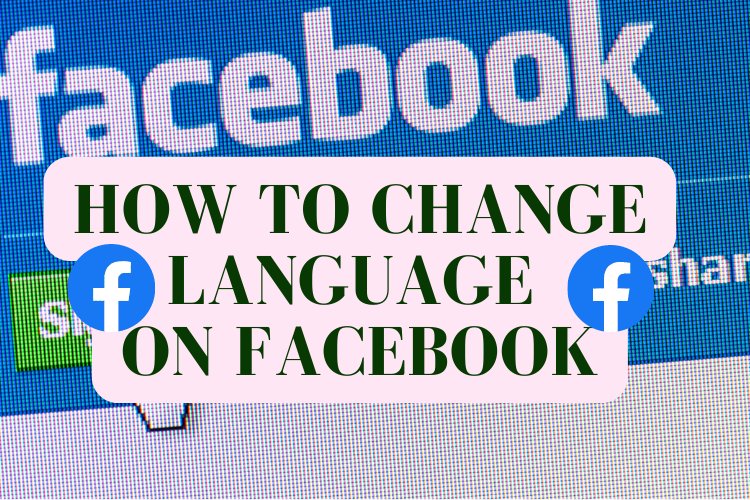
How to change language on Facebook
Using new language in Facebook. It's an excellent approach to practice if you're learning a new language.
The best way to learn a new language is to fully immerse yourself in the culture that uses that language. Changing Facebook's default language is one option for doing so.
We've got you covered whether you're a student of a foreign language or just need to switch the language on Facebook for some other reason. Changing Facebook's language is a simple and quick process.
A different procedure is required to make the change on a desktop computer than on a mobile device using the corresponding app.
If you want to make English your primary language on Facebook, then follow these instructions.
How to change language on Facebook on Desktop
1. Step 1: Login to the Facebook homepage.
2. Then, in the top right corner, click the inverted gray triangle.
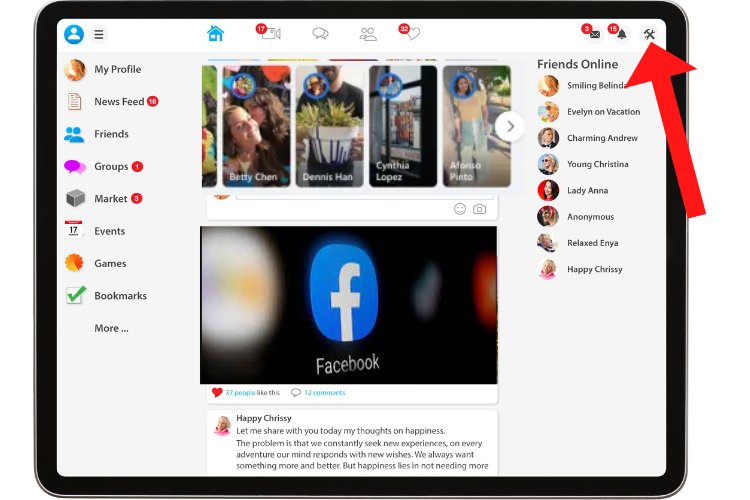
Credit: Screenshot: Facebook
3. From the dropdown menu, choose "Settings & Privacy."
Credit: Screenshot: Facebook
4. From the dropdown menu, choose "Settings."
Credit: Screenshot: Facebook
5. On the left side of the screen, click "Language and Region."
Credit: Screenshot: Facebook
6. Find "Facebook Language" and click "Edit."
Credit: Screenshot: Facebook
7. Choose the down arrow next to your current Facebook language.
Credit: Screenshot: Facebook
8. Use the drop-down menu to find your preferred Facebook language.
9. Select your preferred language on Facebook
10 Select "Save Changes"