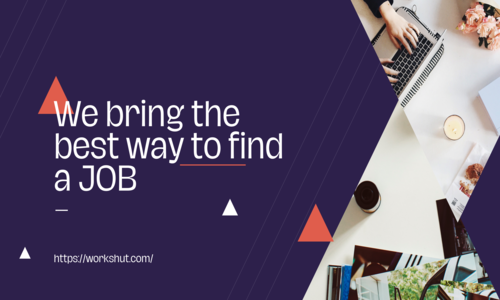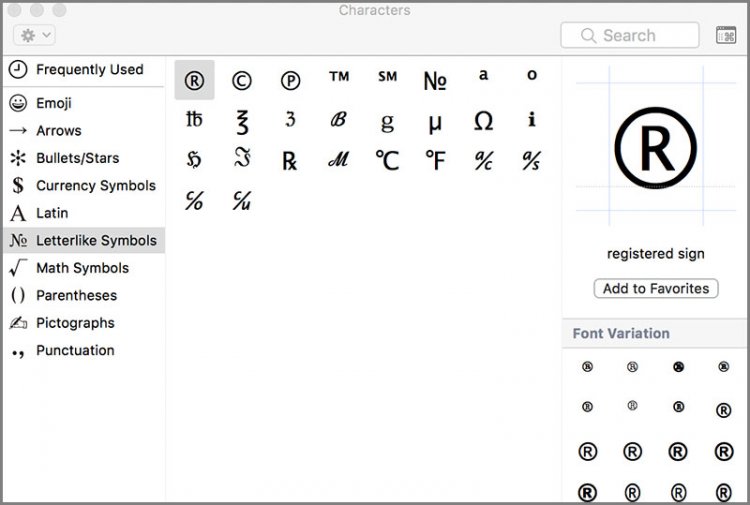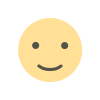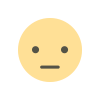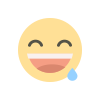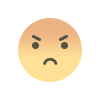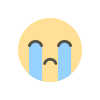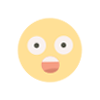Where is the degree symbol on a laptop keyboard?
Insert degree symbol ,How to Type Degree Symbol [°] on Keyboard, How To Find The Degree Symbol On Your Computer Keyboard

Where is the degree symbol on a laptop keyboard
When using a laptop, you may need to use the degree symbol (°) in a document or elsewhere. It's incredible how many people don't know how to do this. "How to type degree symbol on a laptop?" is a frequently asked question.
As a result, we created this guide to provide an answer to this question. Assume you have never used the degree symbol before; it is very likely that you will one day. You will learn how to type the degree symbol on your laptop after reading this guide.
Some people use a lengthy method to type the degree symbol because they are unaware of the shortcuts. For example, they will conduct a Google search and discover a web page containing the degree symbol. They will then try to paste the symbol into their document after copying it.
The disadvantage of doing so is that it takes longer and there is a chance that the fonts will not match. You copied a degree symbol from a web page using one font and pasted it into a word processor document using another font. It is possible that the degree symbol will appear strange in the document.
Okay, so you could correct this in your document, but that would add time to the entire process. Wouldn't it be nice if you could just type a perfect degree symbol on your laptop instead of having to copy and paste from a web page? You know this makes sense, so read on to learn how to do it.
We'll show you how to type the degree symbol on either a Windows or a Mac laptop. Then we'll show you how to do it with different applications. You'll be surprised at how simple it is once you know the trick. So, let's get started, shall we?
Typing the Degree Symbol on a Windows Laptop with the Character Map
(Image credit: Screenshot in windows)
To locate the degree symbol, use the Windows Character Map. Enter Character map in the Windows search bar. The Character Map option will now appear in the results. To open the application, click on this.
You should now see a variety of characters available for use with your Windows laptop. Look for the Advanced View at the bottom of the application and check the associated box if it is not already checked.
At the bottom of the screen, a search bar with the title Search for will appear. You can now enter the degree sign and press the Search button. Except for the degree symbol, this should clear all of the other symbols. You can also scan through the symbols until you find the degree symbol.
Double-click on the degree symbol when it appears in the view. This will duplicate the symbol in the Characters to copy field. All you have to do now is click the Copy button. The symbol will be copied to the Windows clipboard as a result.
You can now paste into an application such as Notepad. You can paste the degree symbol directly into another application, such as MS Word. Perhaps you're writing an email and need to include the degree symbol. Simply copy and paste the symbol into your email client as you compose your message.
If necessary, you can also copy and paste the degree symbol into social media applications to use it in a post or message. In fact, you can paste the degree symbol into any application that allows you to enter text.
Typing the Degree Symbol on a Windows Laptop with a Keyboard Shortcut
When using a Windows laptop, you can also use a keyboard shortcut to type the degree symbol. This is faster than opening the Character Map and searching for the degree symbol to copy and paste.
In this case, hold down the ALT key on your keyboard and then type 248 or 0176. Let go of the Alt key once you've entered the numbers. This method is best used when you have a document or page open (such as your email client), as it will immediately enter the degree symbol. There will be no copying and pasting here.
This keyboard shortcut may only work if your keyboard has a numeral pad on the right side. It might not work if you use the number keys at the top of your keyboard, which are located above the letters.
The Degree Symbol on a Macbook
(Image credit: techwelkin.com)
Typing the degree symbol on a Mac laptop, such as a MacBook Pro or MacBook Air, is very different from typing it on a Windows laptop. The degree symbol can't be inserted into an empty document, email, or web page.
The degree symbol will only appear when your cursor is in the exact spot you specify. The degree symbol will be added automatically using this method, so making sure it goes where you intend is crucial.
Similarly to Windows laptops, Macs allow for two distinct methods of typing the degree symbol. Whenever you need to include a degree symbol in your document, or anywhere else for that matter, you can quickly do so by using a keyboard shortcut.
The degree symbol is best entered by simultaneously pressing a few keys. Either press Shift + Option + 8 (Shift + Alt + 8) or press Alt + number 8 (Alt + 8) to get the same result. Pressing these keys simultaneously will help make this function properly.
Alternately, you can select Edit > Insert > Degree from the main menu. To use emojis and symbols, click the corresponding option in the resulting drop-down menu. The Character Viewer for Mac will launch (similar to the Windows Character Map).
Choose Punctuation from the list of available options on the left side of the screen. If this is not present, click the Expand button for additional navigation options. In the third row from the right, you should find the degree sign. The degree symbols are presented in two sizes: small and large.
Select the small or large degree symbol and double-click it to insert it where your cursor is in a document, webpage, etc. Unlike in some other places, here you won't need to copy and paste.
Shortcut / Easy way to add The Degree Symbol on a Macbook
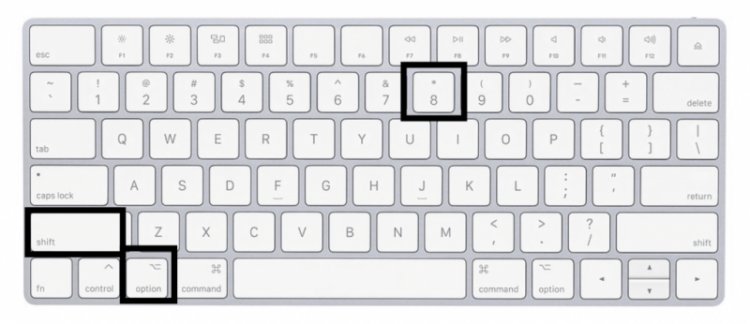
(Image credit: imymac.com ) -